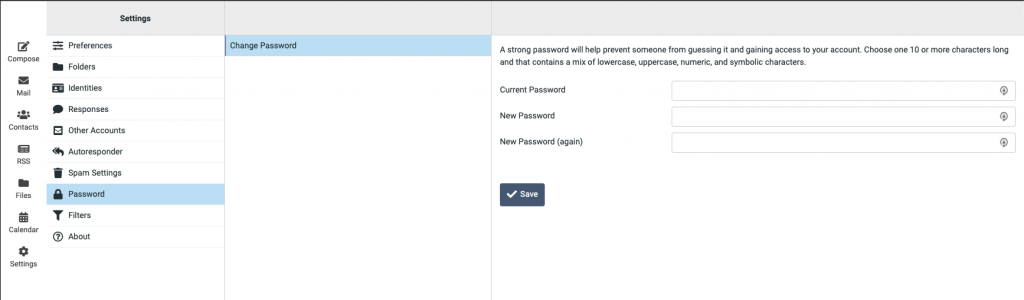General Mail Settings
Please note that both IMAP and POP3 are two different methods to access email on a mail client. IMAP is the recommended method when you need to check your emails from several different devices such as a phone, laptop, and tablet. Whereas POP3 will be only available on the mail client that the POP3 server is set on. You can also access your emails from the Webmail service that can be found at https://mail.noip.com/. The mail settings are:
POP3 Server: mail.noip.com, port 110 or 995 with SSL enabled
IMAP Server: mail.noip.com, port 143 or 993 with SSL enabled
Outbound SMTP: mail.noip.com, port 587 or 465 with SSL enabled (requires authentication)
Username: Your complete email address, e.g. user@example.com
If you have not yet set up the MX record on your domain, please make sure the MX record mx.noip.com has been set with a priority level 5 or lower.
How to adjust spam settings in Webmail and add Email Addresses to a Safe Sender / Blocked List
Step 1: Login to your email via webmail.
Step 2: Click “Settings” on the left side menu, then select the “Spam Settings” option.
Step 3: Choose your level of Spam protection: Normal, High, Very High. (We recommend High)
Step 4: Add emails to the “Blocked” list and “Safe” list accordingly.
How To Reset Your Password In Webmail
Step 1: Click “Settings” on the left side menu.
Step 2: Click “Password” and then “Change Password”.
Step 3: Update your password. Be sure to make it something strong, preferably a mixture of uppercase/lowercase letters and numbers. Need help choosing a safe password? Check out these tips.