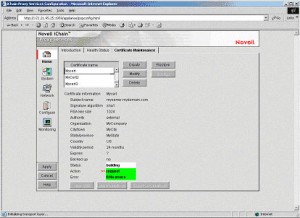Generating a Certificate Signing Request (CSR) Using Novell iChain
Please note, as of January 2011, all CSR’s must be generated with a key length of 2048
Step 1: Start the iChain Management http://youriChain:1959/appliance/config.html.
Step 2: Select the “Home-Certificate Maintenance” panel.
Step 3: Select “Create” to create the CSR.
Enter the following fields:
- Certificate name – Any alphanumeric name as long as it is unique.
- Subject name – The DNS name of the site that is to be secured.
- Signature algorithm – can be SHA or MD5.
- RSA Key size – use 1024 bits.
- Select ‘Use external certificate authority.’
- Organization – The company that owns the website. Note: Entering spaces may cause problems.
- City, State or Province code and two character country code.
- Select OK.
The Certificate Maintenance panel will now look like this:
Step 4: Select “Apply” to generate the CSR. When it is ready the Status will indicate “CSR in Progress.”
When you select ‘View the CSR.’ You should see:
This is your certificate request that you will need during application.
Still have questions? Contact our support team now!