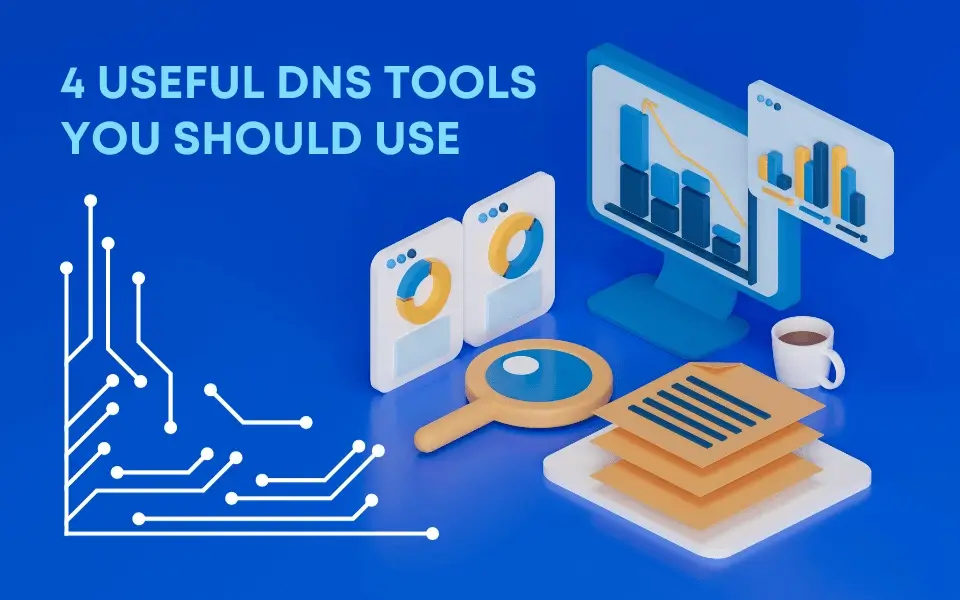
Mastering DNS Troubleshooting: Your Essential DNS Toolbox
We know that scouring the internet for the tools you need for digital troubleshooting is never fun. So, with that in mind, we’ve curated the four DNS tools everyone should know about to make their lives a little less stressful (if that is even possible).
Whether you’re a seasoned webmaster, a vigilant system administrator, or a curious individual striving to ensure that their No-IP hostname is resolving correctly, these tools are here to lend a helping hand.
The Basics of Dig Tools
Here are the basics you need to know to get started.
The term “Dig” originates from the acronym “Domain Internet Groper.” This command-line tool primarily serves two pivotal functions: querying Domain Name System (DNS) servers and resolving DNS-related issues.
As a component of the BIND DNS software suite, Dig enables users to retrieve critical information about domain names, their associated IP addresses, mail servers, authoritative name servers, and more.
The most important part to using each of these tools is that you will need to use the Dig command in terminal (Mac) or the command line (PC).
The 4 DNS Tools You Need to Know
1. Whois
Whois is an easy way to uncover essential information about a domain, including its owner, nameserver, registrar, and more.
The Whois command can help you identify the responsible party for a domain. This is especially useful when troubleshooting issues related to sending or receiving from a domain, or when you simply seek to query the authoritative nameservers linked to that domain.
This tool is an invaluable resources to get all the detailed information you may want about a domain – as long as the owner didn’t spring for private registration.
To harness the power of Whois:
- Open your Mac’s Terminal or your PC’s command line
- Type “Whois” then your chosen domain and hit enter
For instance, typing “Whois mashable.com” and hitting enter will swiftly retrieve all the domain’s registration data.
2. Ping
Ping is another DNS tool to have in your toolbox. Ping tests the reachability and responsiveness of a host or device on a network.
How? It sends ICMP (Internet Control Message Protocol) echo request packets to a target host and measures the time it takes for the host to respond – think like with sonar technology. In short, it checks that a server is online and functional.
Here’s how ping works:
- Open your Mac’s Terminal or your PC’s command line
- Type “ping” then your chosen domain (or IP address) and hit enter
- To stop this command hit “Ctrl + C”
Ping is commonly used to diagnose network connectivity problems, measure latency, or troubleshoot DNS issues. Ping can tell you whether a host is online, assess network performance, and identify potential problems in the network path between your computer and the target host. Using Ping is also a simple way to see if a website is down for every one, or just you.
3. Dig
Dig tools are invaluable for DNS enthusiasts looking to investigate various domain records, including A, MX, TXT, PTR, and other advanced DNS records.
Our collection of comprehensive Dig tutorials can help you harness the full potential of these DNS tools. What can we say, we love Dig! Check out this Dig tutorial for some cool ways to use it.
Dig tools offer a convenient way to explore domain records, and you can also utilize them to look up nameservers. While NS lookup provides quick access to name server information, using Dig provides for a more detailed and specific output.
- Open your Mac’s Terminal or your PC’s command line
- Type “dig” then your chosen domain, then “ns” and hit enter
Try it out by typing “dig noip.com ns” to unveil all the nameservers associated with noip.com, giving you a deeper insight into the DNS environment.
4. Traceroute
Traceroute is a DNS tool that shows you the route (path) that was used to connect you to the IP address or hostname.
Traceroute traces the route data packets follow (it is perfectly named!) from your computer to a destination host, providing a comprehensive list of the routers they go through until they successfully reach their destination or it fails.
This DNS tool not only measures the time taken at each hop but also pinpoints the exact location where an IP packet may fail if an issue arises.
Our support staff uses it all of the time to help customers figure out if their hostname is correctly resolving to the intended IP address. It provides valuable insights into the network path between the source and the destination, helping to identify potential issues or bottlenecks. It is undoubtedly one of our favorite DNS tools!
Looking to get started? This guide will show you how to run your own trace route.
Discover Essential DNS Tools for Your Digital Journey
Whether you’re on a quest for domain insights, network diagnostics, or resolution verification, these four DNS tools stand ready to empower you on your digital journey. Check out our Knowledge Base and Blog for more helpful insights and DNS resources. We’re here to make your DNS troubleshooting adventure easier. If you’re feeling overwhelmed or just need to discuss diagnostics further, our tech-savvy Customer Support team is always happy to help and eager to listen.
Have any other DNS tools that you find useful? Let us know in the comments!