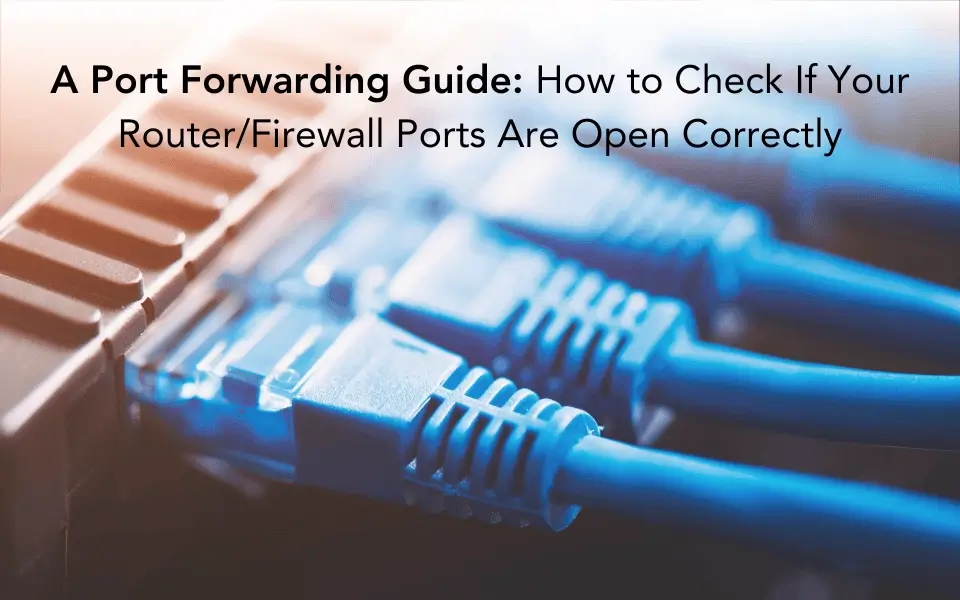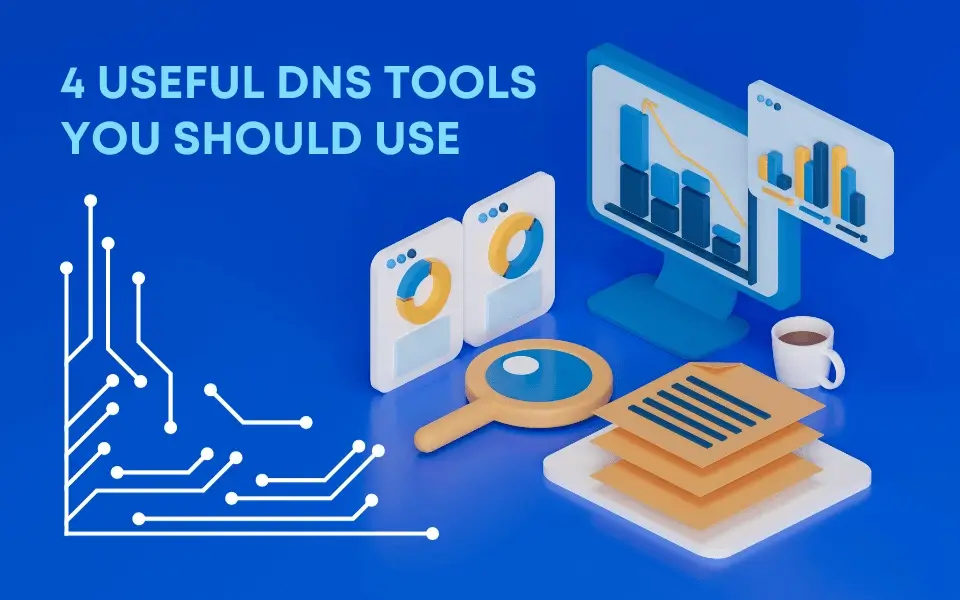Happy 10 years at No-IP, Kyle! We are incredibly proud to have Kyle Beach as our VP of Product Engineering and Interim Co-President at No-IP.
Continue ReadingEmployee Spotlight: VP of Product Engineering and Interim co-President Kyle Beach
Connecting People: No-IP User Success Stories
The stories shared by our CS team at No-IP are proof of their care and dedication. We’re here to support and empower our users every step of the way!
Continue ReadingThe Importance of SSL Certificates for Your Website
Join the countless users who have experienced exemplary results with our Rapid SSL Wildcard DV Certificates. Upgrade and enhance your website security.
Continue ReadingSecure Remote Access for Small Businesses with Big Dreams
No-IP is proud to support small businesses in establishing secure remote access. Our services are designed to set our users up for success.
Continue ReadingA Port Forwarding Guide: How to Check If Your Router/Firewall Ports Are Open Correctly
Explore a step-by-step guide for running a port forward test to check if your router and firewall ports are open correctly.
Continue ReadingNo-IP Hosts 10th Annual Giving Thanks (Virtual) Food Drive
No-IP’s Giving Thanks Food Drive has been donating to our neighbors for 10 years. Help us ensure no child or senior goes hungry this holiday season!
Continue ReadingBeware of Security Camera Breaches
Check out our blog where we break down some very public security camera breaches that could’ve been prevented with the help of DDNS.
Continue ReadingShining a Spotlight on Managed DNS Services
Looking for a DDNS provider that can handle your specific needs? Choose No-IP for uninterrupted access to your network resources and applications.
Continue Reading4 Useful DNS Tools You Should Use
DNS Tools Made Easy. From domain insights to network troubleshooting, we’ve got you covered. Optimize, troubleshoot, and enhance your DNS network!
Continue ReadingConnecting Home Security Cameras
Our customer support team is here to help set up remote access to your security cameras, so you can always keep an eye on what matters most.
Continue Reading