Did you hear the news? DynDNS is no longer offering a free dynamic DNS service.
Continue ReadingDynDNS Alternatives — No-IP Dynamic DNS (DDNS) Integration
Customer Profile : Black Rock Concepts
We would like to highlight one of our awesome customers, Black Rock Concepts.
Integrated Dynamic DNS Capabilities Becoming a Thing of the Past
Did you know that during a recent poll that we conducted, 50% of our users answered the main reason that they use No-IP Free is for remote access?
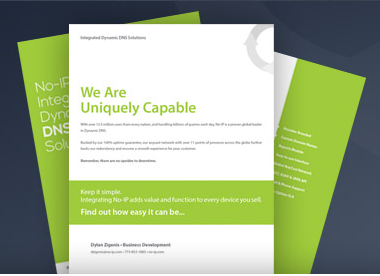
But even as remote access has been on the rise, many router manufacturers are actually making it more difficult for users to take advantage of easy, free, integrated Dynamic DNS solutions. We are fighting to make Remote Access even easier by offering our Integrated Services for free to manufacturers. At No-IP, we are committed to constant improvement. Our development team is continuously innovating and updating our products to help us stay at the forefront of new technologies.
Free Dynamic DNS Providers are becoming few and far between, with No-IP remaining as one of the last truly free dynamic DNS providers.
Interested in adding No-IP as an integrated dynamic DNS provider in your device? It doesn’t have to be a daunting task, download our exclusive white paper to learn how easy we make it.
No-IP Free Dynamic DNS [VIDEO]
Did this video answer all your questions about No-IP Free Dynamic DNS? If not contact our support team for additional assistance now!
No-IP Remote Support Success Story
A few weeks ago, we had a user contact our No-IP Remote Support team. The user, Martin, was trying to configure his network so he could monitor his businesses web cameras from home. Martin isn’t a technician, our service was recommended to him by a friend. He admitted that he wasn’t that computer savvy and that after spending hours trying to figure it out, he was ready to throw his computer out the window.
We quickly verified that the No-IP service we set up correctly and determined that Martin was having the same problem a majority of our user’s experience, Port Forwarding their Router. Port Forwarding is the final and in many cases the most puzzling piece of setting up your remote access. It is a stumbling block for many users because documentation is limited and because there are so many different router manufacturers as well as changes between firmware versions.
Even though we are not a router manufacturer, we always like to go the extra mile and do our best to help users when they get stuck. Recently we’ve launched a pilot service that allows our Technical Support Team to remotely log into a users computer and help get our clients online.
Martin agreed to participate in the program and our Support Technician, Alex, emailed him a link to get the remote view support session initiated.
Once logged in, Alex was able to diagnose the problem almost immediately and explained that by default, IP cameras are set to “Listen” on port 80. However, port 80 connections are typically blocked by ISP’s (Internet Service Providers). Alex set Martin’s router to forward port 8080 instead, and he also changed the default HTTP port of the camera to 8080.
After both steps were complete, Alex checked to make sure Martin’s port 8080 was open using a telnet command inside the terminal. Success! The port was open and his network was configured successfully without Martin having to do much more than relaxing and observe.
Martin’s patience and willingness to let our Technical Support Technician remote into his computer allowed him the freedom to monitor his business from a remote location over the Internet. The entire process was completed within 20 minutes.
Martin was ecstatic. And now he can surreptitiously watch his business and all the shenanigans his employees get into when he is not around.
We were ecstatic too.
Just another example of the No-IP Remote Support team going the extra mile to provide bad ass customer service.
Are you having trouble with Port Forwarding? Give our awesome Technical Support Technicians a call today for help!
DNS, What???
More often than not, when I tell people what the company that I work for does, they look at me with a blank stare and a trivial look on their face and say DNS, What… They still seem utterly confused after I try to explain what DNS is and how they are most likely using it everyday. These people usually just pretend like they get it and walk away, but do they really get it and what’s so hard to “get”?
We have touched on what DNS is quite a few times, but we still get the inevitable comments on surveys and blog posts that people are still very confused. One person actually compared DNS to buying a bottle of air, open it and there is nothing inside, but that couldn’t be further from the truth!
DNS redirects an IP address, to a static domain name. So if you want to visit www.no-ip.com, you type the domain name into your browser, not the IP address. If not for DNS, you would have to remember every IP address of every website! With over 300 million websites on the web, remembering every IP address would be utterly impossible, well unless maybe you’re Kim Peek: The Real Rain Man.
In addition, the transition to IPv6 will make remembering IP addresses even harder! IPv6 addresses are 128 bits long compared to 32 bits of Ipv4 addresses.
They look something like this: 2001:db8:0:1234:0:567:8:1. That’s a lot if numbers to remember! (I can barely remember my phone number!)
So, next time someone asks you, WHAT the heck is DNS?! You can tell them that it is indeed more than just bottle air. It makes visiting websites by a domain name, possible!
Have you ever had someone look at you confused when you mention DNS? Also, if you like this article, be sure to share it with your friends via Facebook and Twitter!
Dig Tutorial
First and foremost, what the heck is Dig? Dig is an acronym for “domain internet groper”. Dig is a useful tool for webmasters and system administrators, it can be used to query DNS servers and fix DNS related issues. Dig is a part of the BIND DNS software.
There are many beneficial and useful ways to use dig. Do you ever find yourself needing to make changes to DNS records, but aren’t sure how to verify your changes?
Check out the following breakdown of a dig query.
Type the following dig query into your Terminal and follow along!
dig www.no-ip.com
This query will call on the A record for the domain name www.no-ip.com.
So, lets dive into this a little deeper and explain what each part of the response means…
The first two lines tell us the version of dig that is being used, in my case, i am using version 9.4.3-P3, the command line parameters (www.no-ip.com) and the query options (printcmd). The printcmd options means that the command section (the name of these first two lines) is printed. You can disable this response by using the option +nocmd.
; <<>> DiG 9.4.3-P3 <<>> www.no-ip.com
;; global options: printcmd
Next, dig tells you the response that it collected from the DNS server. The answer received was (opcode: QUERY) and that the response contains 1 part in the answer section, 5 parts in the authority section and 6 parts in the additional section. Just before those responses you will see “flags”. Flags state certain things about the DNS server and its response.
-qr (query response) simply means this is a response to a query
-rd (recursion desired) means that the incoming query requested recursive support
-ra (recursion available) means that the responding server supports recursive queries
;; Got answer:
;; ->>HEADER<<- opcode: QUERY, status: NOERROR, id: 55423
;; flags: qr rd ra; QUERY: 1, ANSWER: 1, AUTHORITY: 5, ADDITIONAL: 6
The question section is next. This section just states what I queried, in this case, I queried the A record of www.no-ip.com and it is in the Internet class or IN.
;; QUESTION SECTION:
;www.no-ip.com. IN A
The answer section follows; it adds the IP address of www.no-ip.com, and it also names all of the NS records that are authoritative for the domain.
;; ANSWER SECTION:
www.no-ip.com. 60 IN A 204.16.252.112
;; AUTHORITY SECTION:
no-ip.com. 50531 IN NS ns2.no-ip.com.
no-ip.com. 50531 IN NS ns4.no-ip.com.
no-ip.com. 50531 IN NS ns5.no-ip.com.
no-ip.com. 50531 IN NS ns3.no-ip.com.
no-ip.com. 50531 IN NS ns1.no-ip.com.
The additional section lists the IP addresses of all of the NS records, along with what type of record they are.
;; ADDITIONAL SECTION:
ns1.no-ip.com. 7702 IN A 204.16.255.55
ns1.no-ip.com. 128 IN AAAA 2620:0:2e60::33
ns4.no-ip.com. 128 IN A 75.102.60.46
ns2.no-ip.com. 79306 IN A 204.16.254.6
ns5.no-ip.com. 79306 IN A 75.102.59.82
ns3.no-ip.com. 19260 IN A 204.16.253.33
The last section just gives stats about the query: how long it took, the IP address it was queried from and how large the message was. You can disable this reply by using the +nostats option.
;; Query time: 48 msec
;; SERVER: 192.168.1.1#53(192.168.1.1)
;; WHEN: Fri Apr 8 11:22:02 2011
;; MSG SIZE rcvd: 245
Using dig can help you troubleshoot your DNS related issues. How often do you use dig?