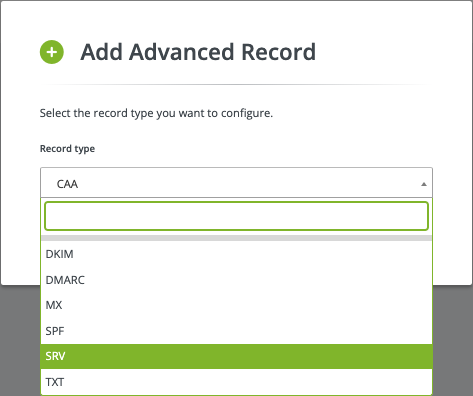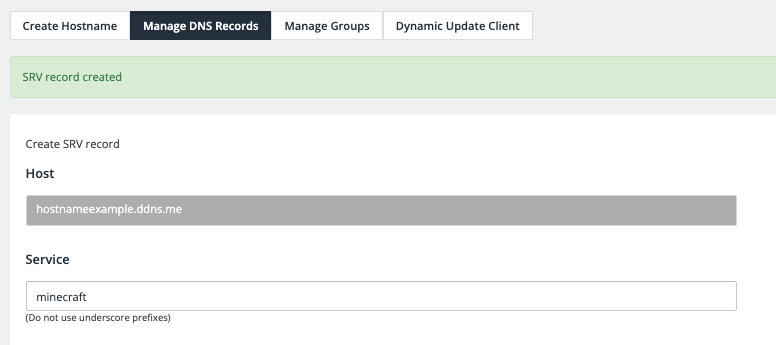With the 1.3 patch for Minecraft, a SRV DNS record can be used to connect to a hostname without requiring the specific port number after the hostname. i.e. yourserver.no-ip.biz:12959.
The SRV record for Minecraft should have the following form:
_minecraft._tcp.name TTL class SRV priority weight port target
You can create an SRV record for your hostname when you login to your No-IP account. From there select the “DDNS & Remote Access” > “DNS Records” tab. You’ll want to hover over the hostname or domain you want to add this record to and click the vertical ellipses that appears to the right. You’ll want to select the menu option Add Advanced Record afterwards.
A pop up should appear where you can select the option SRV and then press configure after. (Advanced records are only available on Enhanced DNS and Plus Managed DNS accounts. You will need to upgrade your account if you would like the ability to add advanced records.)
Once on the SRV record page, you will need to enter in the following information:
1. Service: minecraft (Underscore will be applied automatically.)
2. Protocol: TCP
3. Priority: 0
4. Weight: 5
5. Target: Your Minecraft hostname.
6. Port: The port your Minecraft server is set to use.
7. TTL: You can leave as default.
Once the require information has been entered, select “Submit”.
Once you have implemented your SRV record, you will need to wait 1-5 minutes for the record to propagate.
Your friends should then be able to connect to your Minecraft server using just your hostname. If you wanted to double check the propagation of that record through either the dig SRV command or a 3rd party DNS checker, please make sure to search for _minecraft._tcp.yourhostname.com.
Note: In order to create an SRV record you will need our Enhanced Dynamic DNS package.
With No-IP Enhanced service, you will receive the following benefits:
1. No need to confirm your hostname every 30 days to keep your hostnames active.
2. Access to No-IP Phone support.
3. Includes 3 hostname – If you need more hostnames, additional hostname plans are available.
4. More shared domains to choose from when creating a host.
5. One No-IP Vital Encrypt DV SSL Certificate.
You can upgrade to Enhanced DNS when you log into your No-IP account. From there, select “DNS Records” menu option located on the left side of your dashboard. There should be a banner there that gives you the option to upgrade.
You can learn more about using No-IP and Minecraft here.