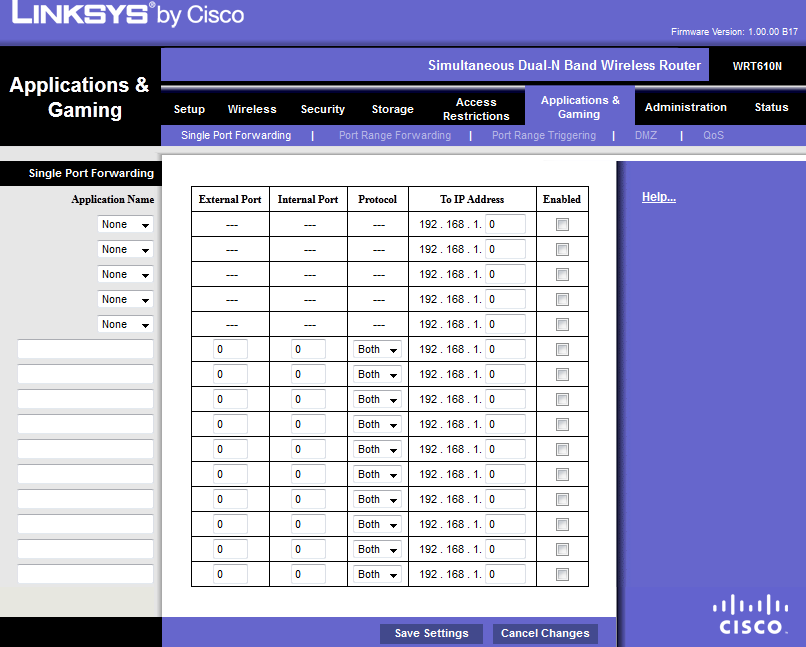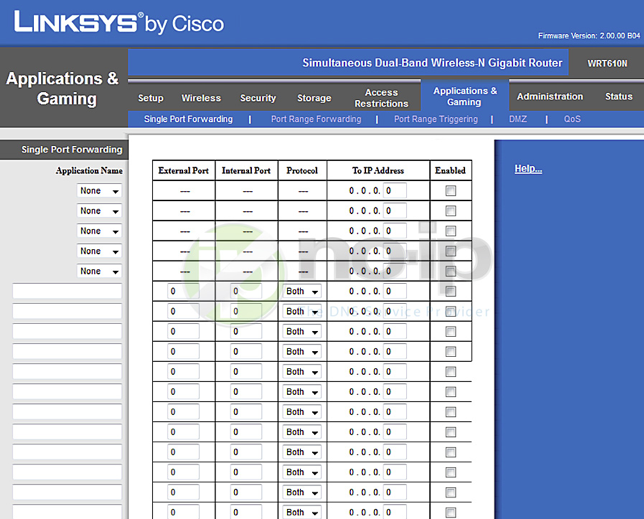This guide will walk you through the steps of port forwarding on a Linksys WRT610N.
Step 1: Open up your favorite browser and go to the router’s default gateway address.
- http://192.168.1.1 (Default Address)
- http://192.168.2.1 (Alternate address on some devices)
Step 2: Login to the router (common default values listed below).
- Linksys WRT610N Username is “blank” and the default password is “admin”
- Linksys BEFW11S4 Username is “admin” and Password is “blank”
- Linksys WRT54G Username is “admin” and Password is “blank”
- Linksys EtherFast Cable/DSL Ethernet routers Username is “Administrator”
- Linksys Comcast routers Username is “comcast” Password is “1234″
Step 3: Go to “Status“ tab on the top right. You’ll need to find your internal IP Address under the status page. You’ll see your devices name along with its internal IP address. It will look something like 192.168.xxx.xxx. Take a note of this value, you will need it in a second. If you’re not sure or do not see your device, consult the network settings for the device.
Step 4: Go to the “Applications & Gaming” tab then click “Single Port Forwarding.” Here you are able to port forward any port you need to open for your device.
Step 5: Choose a name for the service (small description eg. web, camera, xbox, etc.). External port is the port you wish to open, Internal port is the port leading to the machine on your home network.
For “Protocols” select the option for “Both.” For the IP Address, enter your Internal IP address from “Step 3“. Click Enable and then Save Settings.
(Firmware 1.00.00 B17)
(Firmware 2.00.00 B04)
Once you save the settings you should now be able to test your port at www.portchecktool.com. Please keep in mind your ISP (Internet Service Provider) can be blocking certain ports such as port 80, 25 and 21. You can call and ask if they are. If you are still not able to see the ports check your firewall and anti-virus software on your computer.
Here is an example. You have a webcam that has the IP address 192.168.1.100 and it runs on port 80. You want to be able to access this camera from outside your network on port 8080. You would enter the below values into port forwarding page.
- External Port = 8080
- Internal Port = 80
- Protocol = Both
- To IP Address = 192.168.1.100
- Enabled = checked
Then to view the camera you would use your No-IP host of “example.ddns.net” like this: http://example.ddns.net:8080 to reach the webcam.