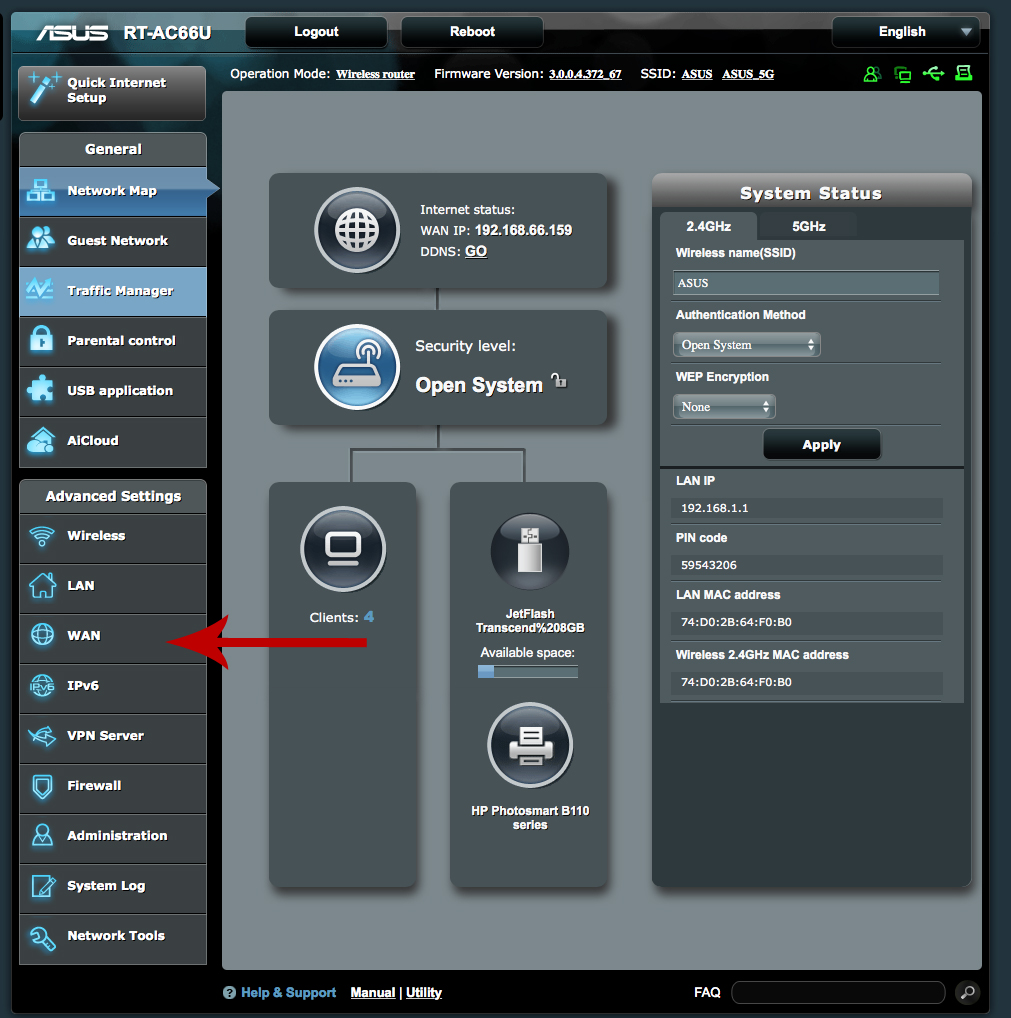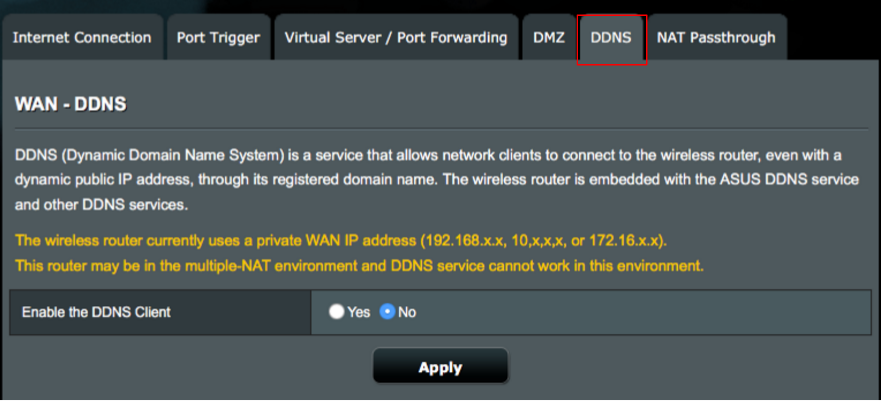Step 1: Login to your ASUS router via the default gateway.
Step 2: Click on “WAN” under “Advanced Settings.”
Step 3: Click on the “DDNS” tab.
Please Note: Depending on your firmware this page may differ.
Step 4: Click on “Yes” to Enable the DDNS Client.
Step 5: Select No-IP on the Server dropdown. Then enter your all.ddnskey.com as the Host Name, your DDNS Key username and DDNS Key password.
DDNS Key usernames and passwords are created individually for each hostname or group of hostnames. They are generated from the Personal Hostnames page in your account.
Step 5: Click “Apply.”
Congratulations, your router should now send us updates whenever the IP address changes.