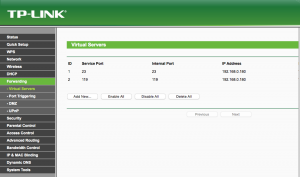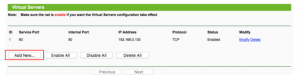Step 1: Login to the TP-Link router via the default gateway address.
Step 2: Click on “Forwarding” and then “Virtual Servers.”
Step 3: Click “Add New.”
Step 4: Enter the Service Port, Internal Port and IP Address. Then select “All” under Protocol and “Enabled” under Status.
Step 5: Click “Save.”
You should now be able to connect to your device via a web browser. Simply enter your hostname followed by the port number into the address bar. For example http://hostname.ddns.net:8000
Please Note: If you are using a mobile application, you will simply need to use your hostname to connect. The application should already specify the port when attempting to make the connection.