This guide will show how to configure your Mail App in OSX Mountain Lion (and similar) to use No-IP’s POP3/IMAP mail product.
Important settings:
- Incoming mailserver: mail.noip.com
- Username: youruser@example.com
- Password: <your password>
Step 1: Launch your Mail App in OSX. If it’s the first time launching this program you will be prompted for the new account info. If this is not the first time click the “Mail” menu item in the upper left of your monitor. Next click “Preferences” then click on the blue “Accounts” icon. On the lower left of this screen hit the Plus symbol “+“.
Step 2: The intro screen will ask for some information. The full name field is what will appear when you send email to other people. The email address of course is the email address we will be pulling mail down for. Lastly, you will need to enter the password for this mail account. If you’re not sure about the password, you can reset this at www.no-ip.com after logging in and clicking on the “Mail” tab along the green bar.
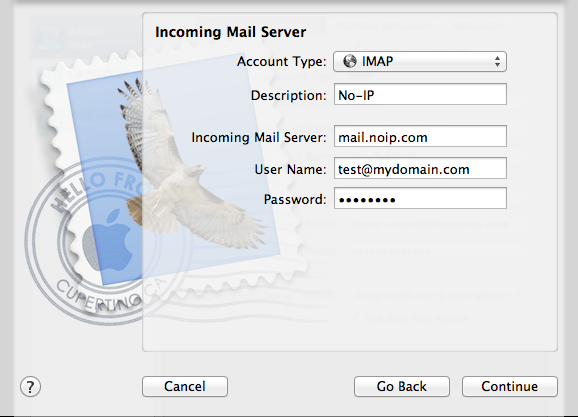
Step 3: The second screen asks for the server information, you can choose POP3 or IMAP from the drop down menu. The description field can be anything you want (work, home etc). Enter the incoming mail server, full email address for the username and then finally the password if it is not already filled in.

Step 4: The final screen will prompt you for the outbound settings. We prefer you to use your ISP’s outbound mail server. But if you need to use ours, please use the settings shown in the image.
Note: There are daily sending limits for POP3/IMAP accounts as well as attachment limits.

At this point, click the “Continue” button. If you are asked for the Authentication type select “Password”, then continue and click “OK” on the confirmation page. Your OSX app will now begin to retrieve any email you have on the server.