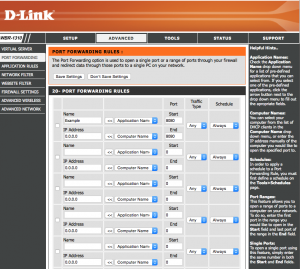D-Link Dynamic DNS service is terminated as of July 2nd, 2020. Move to No-IP for free or save on a paid upgrade to maintain your remote access setup.
Step 1: Login to the D-Link router via the default gateway address.
Step 2: Click on “Advanced.”
Step 3: Click “Port Forwarding.”
Please Note: This page may differ depending on your firmware version.
Step 4: Enter the Name, IP Address, and Port. The port number should go under both “Start” and “End.” Choose “Always” under Schedule and “Any” under Traffic Type.
You should now be able to connect to your device via a web browser. Simply enter your hostname followed by the port number into the address bar. For example http://hostname.ddns.net:8000
Please Note: If you are using a mobile application, you will simply need to use your hostname to connect. The application should already specify the port when attempting to make the connection.