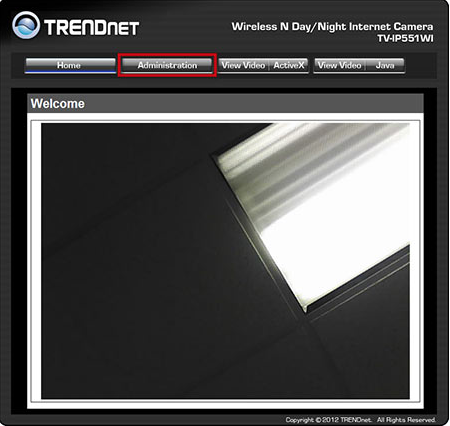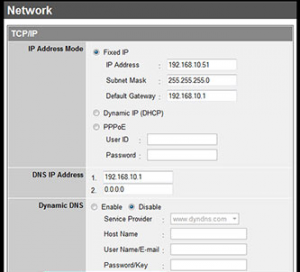This guide will help you setup and configure Dynamic DNS within your Trendnet Camera. Using the integrated Dynamic DNS in your camera means that you don’t have to keep your computer running all the time on your network in order to access your camera remotely.
Step 1: Login to your Trendnet camera using the local IP address.
Step 2: Click “Administration.”
Step 3: Click “Configuration” and then “Network” in the left-hand navigation bar.
Step 4: Click “Enable” in the Dynamic DNS section and then select No-IP from the “Service Provider” drop down.
Step 5: Input the following information:
- Host name: all.ddnskey.com
- Username/E-mail: Your DDNS Key Username / Email
- Password/Key: Your DDNS Key Password
DDNS Key usernames and passwords are created individually for each hostname or group of hostnames. They are generated from the DNS Records page in your account.
Step 6: Click “Save” at the bottom of the page.
Congratulations, your Trendnet camera will now send No-IP updates whenever the IP address changes.
You can learn more about using No-IP and Cameras here.