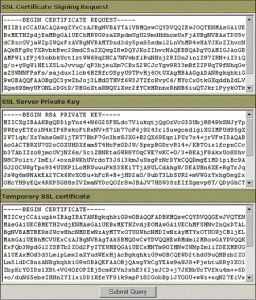Generating a Certificate Signing Request (CSR) using Hsphere
Please note, as of January 2011, all CSR’s must be generated with a key length of 2048
- Click SSL on your control panel home page.
- Enable SSL for the domain in the list.
- Click the link at the top of the form that appears.
- On the page that appears, confirm your details by clicking the “Submit” button.

- This data will be used to generate the certificate. Don’t make changes to the data if you are not sure about the purpose of these changes.
- Follow the instructions that appear at the top of the next page.
- SSL Certificate Signing request. It includes the details that you submitted on the previous step. Use this request to get an SSL certificate from Network Solutions.
- SSL Server Private Key. This is the secret key to decrypt messages from your visitors. It must be stored in a secure place where it is inaccessible to others. Don’t lose this key, you will need it if you get a permanent certificate.
- Temporary SSL Certificate. It validates your identity and confirms the public key to assure the visitors that they are communicating with your server, not any other party.
- Copy the signing request and private key for later use.