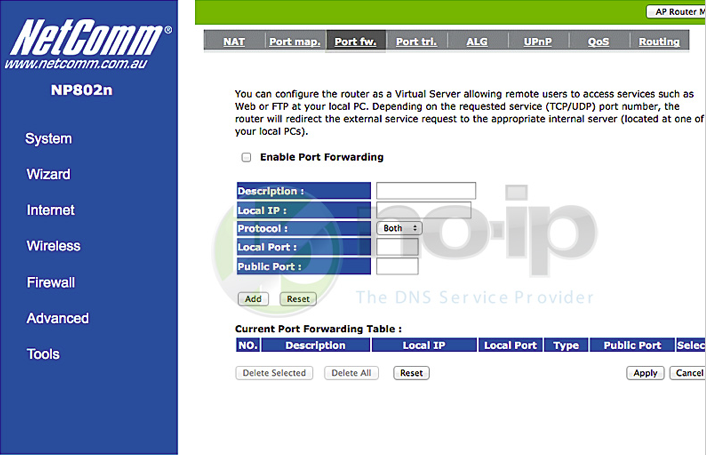This guide will walk you through the steps of port forwarding on the Netcomm Wireless Broadband router NP504. This guide will also work with model NP802n.
Step 1: Open up your favorite browser and go to the router’s default gateway address.
- http://192.168.1.1 (Default Address)
Step 2: Login to the router.
- Default Username: admin
- Default Password: admin
Step 3: Once you have logged into your router go to the “Advanced” tab on the left hand side, then click “Port fw.”
Step 4: You will need to be sure to check “Enable Port Forwarding.” Where it says “Description” choose a name for the service (small description eg. web, camera, xbox, etc.). “Local IP” ” is the Internal IP address that you want the port to be open on. Be sure to have “Protocol” set to “Both.” Public port is the port you wish to open; Local port is the port leading to the machine on your home network.
Once you save the settings you should now be able to test your port at www.portchecktool.com. Please keep in mind your ISP (Internet Service Provider) can be blocking certain ports such as port 80, 25 and 21. You can call and ask if they are. If you are still not able to see the ports check the firewall and antivirus software on your computer.
Example
You have a webcam that has the IP address 192.168.1.100 and it runs on port 80. You want to be able to access this camera from outside your network on port 8080. You would enter the below values into the port forwarding page.
- Enabled Port Forwarding = checked
- Local IP = 192.168.1.100
- Protocol = Both
- Local Port = 80
- Public Port = 8080
Then to view the camera you would use your No-IP host of “somehost.no-ip.com” like this: http://somehost.no-ip.com:8080 to reach the webcam.